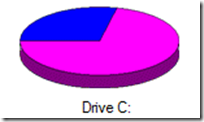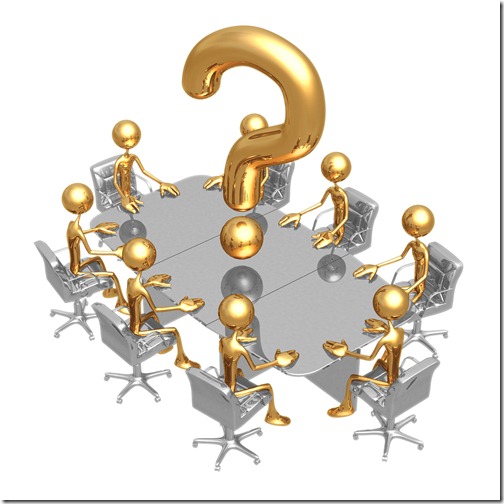Backlinks are much important as backlinks bring high volume of unique traffic for your website or blog(s). Not only quality backlinks deserve high volume of traffic but also backlinks help higher page ranking to Google, Yahoo or Bing! Thus the organic traffic form major search engines are automatically included of your website or blog. Some of the ways to create quality unique backlinks for your website will be noted in this page. The notes are really effective for getting free backlinks for your daily blogs also.
Quality Unique Backlinks Creation for Your Website: Getting Free Backlinks for Your Daily Blogs

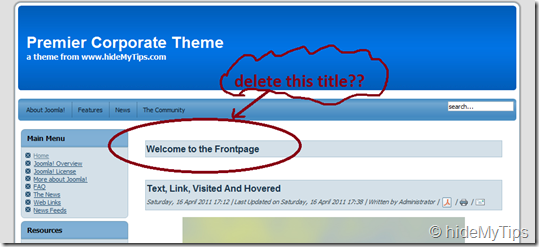
 The good news is that customizing all free default Joomla 1.5 template footer texts by removing or editing default Joomla 1.5 footer texts, is not so hard as people thing. Rather it is simple if you follow the following steps. Just follow the mentioned steps below to customize all free default Joomla 1.5 template footer texts by removing or editing default Joomla 1.5 texts!
The good news is that customizing all free default Joomla 1.5 template footer texts by removing or editing default Joomla 1.5 footer texts, is not so hard as people thing. Rather it is simple if you follow the following steps. Just follow the mentioned steps below to customize all free default Joomla 1.5 template footer texts by removing or editing default Joomla 1.5 texts! Before going toe the section to create your subdomain in simple control panel on godaddy, hostgator, bluehost or others, you may have a clear idea about subdomain. Yes, do you know what is subdomain? Subdomains are the third level domains that are used to organize your web site contents like folders under you’re the root directory with a special URL to access the site.
Before going toe the section to create your subdomain in simple control panel on godaddy, hostgator, bluehost or others, you may have a clear idea about subdomain. Yes, do you know what is subdomain? Subdomains are the third level domains that are used to organize your web site contents like folders under you’re the root directory with a special URL to access the site. The first point, we have to remember when we would like to get a domain that whether that domain name is free or not. If not, probably you are not able to get that domain until the domain is released by other(s). So, when you don’t find the domain name which you would like to choose but already purchased by others then you should have to think the alternate solution.
The first point, we have to remember when we would like to get a domain that whether that domain name is free or not. If not, probably you are not able to get that domain until the domain is released by other(s). So, when you don’t find the domain name which you would like to choose but already purchased by others then you should have to think the alternate solution.