Search to Google through Mozilla Firefox, is your old habit? But recently you find that the search is done by megaupload or ask or enips etc? Do you like that? For me, the answer is not. Google is the Mozilla Firefox's’ default search engine and most people like to search through Google. But by installing some add-on or some toolbar or software then you may find that the default search is done with other search engine like Yahoo, Bing, AOL or the other depending on the toolbar. But don’t worry, you will get quickly back Google as the default search engine again by following some simple steps. Just read the instructions to do that.
Steps to set Google as the default search engine:
Default search engine of Mozilla Firefox address bar can be configured easily. Follow the following steps to set Google as the default search engine of Mozilla Firefox address bar:
Step 1: Open Mozilla Firefox browser and then type about:config in Address bar of Mozilla Firefox and hit Enter key of your keyboard. Very soon you will get a message with the title This might void your warranty! and detailed message with Changing these advanced settings can be harmful to the stability, security, and performance of this application. You should only continue if you are sure of what you are doing. Finally, you will find a button I'll be careful, I promise! and just click on that button.
Step 2: After finishing the step 1, you will access the about:config page of Mozilla Firefox browser. There you will find a Filter part and type keyword.url in the Filter. [Note: here you will see that the default search value of keyword.url is changed to esnips an so all the search is done by esnips. But our target is to change it to Google search]
Step 3. Now, right click on the URL and select Modify from the menu list.
Step 4: Now copy and paste the following url and paste it to the keyword.URL text field of Enter string value window. After doing this click on OK button.
http://www.google.com/search?ie=UTF-8&oe=UTF-8&sourceid=navclient&gfns=1&q=
That’s all. Following the above steps, you can easily set Google as the default search engine (URL search or location bar search) of your Mozilla Firefox Browser. Hope, you enjoyed this post and at last if you find this tutorial is useful then make your opinion in the comment section.
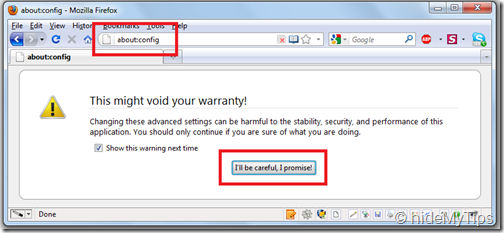

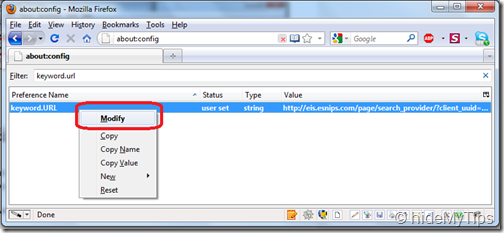

No comments:
Post a Comment