Most domain owners are much interested to create at least one subdomain of his or her own domain(s). But most of the time they failed as they do not fully understand the total steps to create subdomain in simple control panel. Generally, most of the people are purchased domains from GoDaddy, HostGator, BlueHost or other renowned domain registrar or domain hoster. Practically this is very simple and easy to create your own subdomain in the simple control panel on GoDaddy, HostGator, BlueHost or from others who are providing domain registration and domain hosting. This page illustrates you the total solution to create your subdomain in simple control panel on godaddy, hostgator, bluehost or others.
What is Subdomain?

For example, www.myDomain.com is the main domain and the subdomain of this may be like www.subdomain1.myDomain.com. More real example is that www.hideMyTips.com is the main domain and one of the subdomain of this domain may www.books.HideMyTips.com.
How to create your subdomain in simple control panel on godaddy, hostgator, bluehost or others?
To create your own subdomain in simple control panel is not difficult. Follow the followings steps to create a subdomain. Remember the process of creating subdomain varies from domain registrar but the thing is almost same for all the cases.
To create a subdomain in GoDaddy, is very simple and easy so far I found. Just follow the following steps to create a subdomain in GoDaddy:
- Login to GoDaddy’s cPanel using your cPanel’s username and password and then access the Domain Manager section for your account.
- Choose the domain that you would like to add subdomain(s) and then select Tools and under tools choose DNS Manager
- Choose the Edit Zone link by just clicking on that link to which you would like to add the subdomain for your account.
- At last, you just have to add the A record with in that section by clicking to the Quick Add link under A (Host). Just type the subdomain name in Host column and put the IP address where you like to point to your subdomain. For example, we type books under Host column and IP address 123.45.67.89 in the Points to column. After doing all this changes, click on Save Zone File to save the changes to save www.books.hidemytips.com as the subdomain of www.hidemytips.com.
And that’s all. Following the above steps you can easily create your subdomain in simple control panel on GoDaddy.
To create a subdomain in HostGator you need to do the following:
- Login to HostGator’s cPanel using your cPanel’s username and password and then click Subdomains.
- From the drop-down menu, you have to choose the domain that you would like to create the subdomain..
- In the box before the domain, just type the subdomain name that you want to create of the domain.
- Now, click inside the Document Root box to auto-fill the box and hit the Create button to complete the creation of subdomain in HostGator.
Create subdomain bluehost or others:
Like GoDaddy and HostGator, you can easily create your own subdomain in simple control panel on BlueHost or others. The method is quite simple and almost same. You just have to know the basic and then you can do all the things easily.
Following the above steps, you can easily create your own subdomain in simple control panel on GoDaddy, HostGator, BlueHost or others. Hopefully, you can do it. Moreover, if you have any query or problem regarding any issue to create a subdomain in simple control panel then tell us in the comment section to find a solution.
@Written by HideMyTips
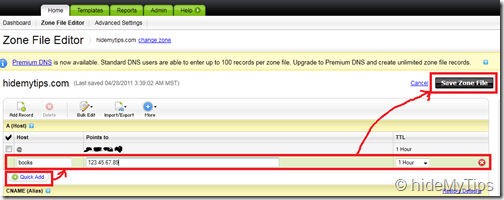
No comments:
Post a Comment