To search anything in the Internet, people open the browser and then go to search engine and finally type the desired thing to the search engine. All operating system has the same thing to search. And no short cut is still updated of this search feature. But for Windows 7, searching the Internet is just simple and easy using the start menu of Windows 7. This really saves time and interesting to search through the Start menu of Windows 7. This page tells you the way to search the Internet from the start menu of Windows 7.
Quick Steps to Search the Internet from the Start menu in Windows 7
Each day we search lots of things through search engines like Google, Bing etc. But people do this, opening a browser then go to the search engines (for example Google) and finally typing the work in the search engine and hit Enter key. A lot of work indeed! But there is an easy solution if you are a Windows 7 user. You can do this same search using a trick of Windows 7. Just follow the following steps to learn this great tips and tricks to search easily by simply two clicks and one time typing your search terms:
Step 1: Click on Start menu and type gpedit.msc in the Search programs and files box and hit Enter key of your keyboard and the Local Group Policy Editor window will be opened.
Step 2: From the Local Group Policy Editor’s left side, click on User Configuration to expand it and after expanding double-click on Administrative Templates to expand and when it expands, select Start Menu and Taskbar by double-clicking. Now, you will see Add Search Internet link to Start Menu option to the right side of the windows.
Step 3: Double-click on Add Search Internet link to Start Menu and it will open a new window. By default this option is disabled to your computer. To enable this option, we now have to select Enable button and click on OK button to save the settings and close the Local Group Policy Editor window.
Step 4: Now, click on Start menu of Windows 7, type a search item and finally click on Search the Internet option. For example, we would like to search hidemytips.com. So, we click on Start menu and type hidemytips.com and click on Search the Internet option.
After finishing the above steps, you will see that the searched item is opened to the browser with the desired result. For example, for our searched term the output is like the following:
And that is all. Pretty simple and easy. I like this search technique as it is simple and easy. Following the above mentioned steps, you can easily search anything. Just configure once and try search anytime when you need that. It really saves much time and really interesting to search. For me, this is really very effective and it saves me lots of work and time. Hope, you enjoy this search feature of Windows 7 to search Internet from the Start menu.
@Written by HideMyTips

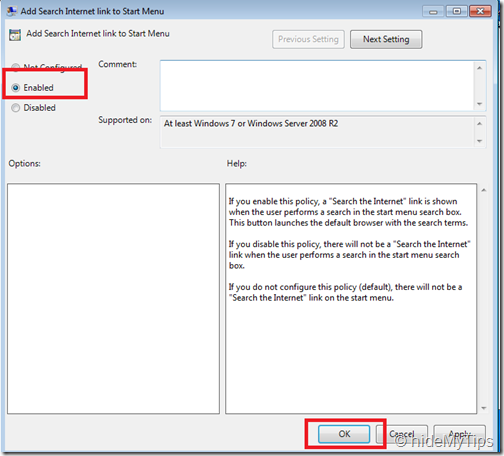


No comments:
Post a Comment