Windows 7, the best popular operating system for all types of user, offers you to resize any partition freely. If you are a Vista user, do not worry. You too can resize the partition of your Vista computer or laptop freely. Both the Windows 7 and Vista provide a free built-in functionality in Disk Management to shrink or expand partition(s) as you like. The great interesting and good news is that using this tool, you no more need any third party utilities!
How to access the Disk Management in Windows 7 or Vista to resize any partition?
Follow the following steps to access the Disk Management in Windows 7 or Vista to resize any partition:
- Click on Windows menu i.e. the Start Up menu
which is located by default to the bottom-left of the screen.
- Go to the Control Panel
- Type partition into the search box to access windows 7 Disk Management and hit Enter key.
- After the above steps, you will see Administrative Tools : Create and format hard disk partitions option. Just click on that and you will be redirected to the Disk Management of Windows 7 or Vista to resize the hard disk / drive partition.
How to shrink a partition in Windows 7 or Vista
From the Disk Management window, right-click on the partition that you would like to shrink. A context menu will be appeared and from that select Shrink Volume by just clicking on that.
Within some moments, a new window will be appeared and choose the value which you would like to shrink. Remember, you have to put the amount of space which you would like to shrink not the new value and at last hit to the Shrink button. For example, we have a partition of 513.55GB. We would like to shrink it by 204GB. So, we put the value 204800 and click on Shrink button to shrink the volume by 204GB.
And that’s all. Following the above steps you can easily shrink a partition in Windows 7 or Vista.
How to extend a partition in Windows 7 or Vista
Extending a partition has the same procedure. But in this case, the only difference is that you have to choose the Extend Volume feature. From the Disk Management window, right-click on the partition that you would like to extend. A context menu will be appeared and from that select Extend Volume by just clicking on that.
Within some moments, a new window will be appeared and choose the value which you would like to extend. Remember, you have to put the amount of space which you would like to shrink not the new value and at last hit to the Extend button.
And that’s all. Following the above method you can easily extend a partition in Windows 7 or Vista.
One thing that the extend partition feature only works with contiguous space. So, when you would like to do this, always remember it.
Hopefully, following the above steps you could easily resize a partition in Windows 7 or Widows Vista computer or laptop. Windows Disk Management is really a great tool which helps everything easy and simple. Moreover, the very best feature is that it is totally free and very easy to operate.
If you think this content is useful why not make your comments in the comment section. Moreover, add your thoughts or quires in the comment section. It is highly appreciate.
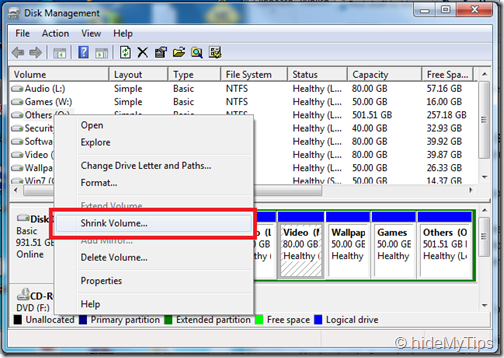

No comments:
Post a Comment