Menus and Submenus are ease for browsing and navigating your blog contents and posts. Arranging your Blogger / Blogspot contents through using menus and sub-menus offers visitors a lot of flexibility to go through contents easily. Bloggers generally does not offer this type of flexibility to add menus and submenus currently. HideMyTips offers this flexibility to all of it’s templates. Adding menus and submens, is just the fun and easy if you use HideMyTips’s blog templates. No need any programming knowledge or no need to add special codes to add menus and submenus. Just make your blog menus and submenus simply by following the simple instructions which will be mentioned here.
Apply menus and submenus of your blogger blog to navigate your blog quickly. Each templates of HideMyTips offer this feature.
Steps to create menus and submenus:
Adding menus and submenus to your blogger blog is very simple and easy with all the templates of HideMyTips. Follow the following steps, to add menus and submenus of your blogger blog:
Step 1: Log in to Blogger Dashboard
Go to www.blogger.com or www.blogspot.com and put your email address and password to log in. After successful log in, you will be redirected to your blogger dashboard.
Step 2: Accessing Top Menu part
Go to Design -> Page Elements -> Top Menu –> Edit . This is very simple and just a matter of some clicking of your computer mouse.
Step 3: Adding menus to your blog
After finishing step 2, a window will be opened. Here, you can add menus as much as you like. Just put the link and a name to the New Site URL and New Site Name part. After doing that just click on ADD LINK button to add your link to the menu. Repeat the steps again and again to add as much menus as you need for your blogger blog.
Step 4: Adding submenus to your blog
Sometimes, you blog may be need of a multi-level menu. HideMyTips’s templates also provide this flexibilities also. Just put a "-" (dash) before the Subitem name, for
example: "-Sub-menu Item".
Note:
Please note that Submenu items always should be placed below the parent menu item.
Step 5: Saving the blog
At last, adding all the menus and submenus, you need to save your work. Just click on SAVE button and that’s all. All your blog’s menus and submenus are now save and you can preview this easily.
Following all the above mentioned steps, you can easily add menus and submenus for your blogger blog. This is very simple and easy if you like to do it with the templates with HideMyTips. Hopefully, you do it successfully for your blog. Moreover, if you face any difficulties please mention it to the comment section.
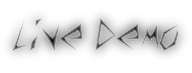

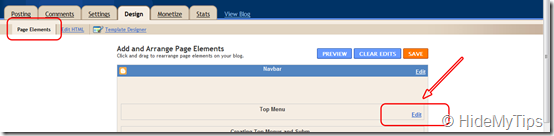


No comments:
Post a Comment