Google Analytics is the enterprise-class web analytics solution that gives you rich insights into your website traffic and marketing effectiveness. Powerful, flexible and easy-to-use features now let you see and analyze your traffic data in an entirely new way. With Google Analytics, you're more prepared to write better-targeted ads, strengthen your marketing initiatives and create higher converting websites. But how to use Google Analytics? You have blogs or websites or forums. But you don’t know the ways to use Google Analytics for all these blogs, websites or forums. Don’t worry. The detail step by step procedure for adding Google Analytics will be found in this page and you just follow the steps to do all.
-
Go to Google Analytics by typing the address http://www.google.com/analytics/ to your browser address bar. Remember, you must need a Google account to use Google Analytics for your blog or site or forums. So, if you don’t have any Google account, you must have to create a Google account firstly. When the Google Analytics page opens, click on Sign Up Now option to create a Google Analytic account through your Google / Gmail account.
- Now, the Getting Started page will be appeared. Here, you will find some text field which you need to give information. Just fill the following information to the respective fields and click on Continue button.
- In this step, you have to enter your Last Name, First Name and Country or territory. Now, click on Continue button.
- After the above steps, you find the Google Analytics tracking code. You just need to copy the tracking code, then paste it onto every page you want to track immediately before the closing </head> tag. The tracking codes like the followings [In the field 'UA-1234567-1' will be your own tracking code for Google Analytics]:
<script type="text/javascript">
var _gaq = _gaq || [];
_gaq.push(['_setAccount', 'UA-1234567-1']);
_gaq.push(['_trackPageview']);
(function() {
var ga = document.createElement('script'); ga.type = 'text/javascript'; ga.async = true;
ga.src = ('https:' == document.location.protocol ? 'https://ssl' : 'http://www') + '.google-analytics.com/ga.js';
var s = document.getElementsByTagName('script')[0]; s.parentNode.insertBefore(ga, s);
})();
</script> - At last, click on the Finish button to complete the Google Analytics for your webpage, blog or forums.
Access to your blog by visiting the address www.blogger.com or www.blogspot.com and select the blog which you want to add the Google Analytics tracking code. After choosing the blog, click on Design option of the desired blog which you like to add the analytics code of Google Analytics.
You will redirected to the page of Page Element page. You will find the link Add a Gadget and just click on that. After clicking on that option, a new window will be popped up and you have to choose the Gadget HTML/JavaScript from the gadget pane option. Now, just paste the tracking code in the Content text box and click on SAVE button to save all the code to your blog template.
And that’s all. By following the above steps, you can easily add Google Analytics to your blog. Hope, you are able to add tracking code of Google Analytics to your blog. If you face any difficulties then please tell me in the comment section, I will try to solve your problem.
Note:
Google Analytics is totally free and anyone can use it for their website, blog or forums.
Implementing Google Analytics to your blog is very easy. You just need to copy the tracking code and then paste it to a gadget to your blogger template.


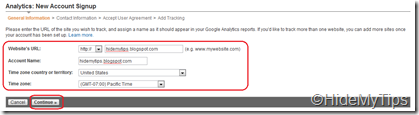

Great Posts. Actually I was looking for this type of tutorials. You are boss! I really like your post....
ReplyDeletethanks a thousand times.....