If you are interested to appear your website / site under a custom domain URL that you control, such as www.yourdomain.com (for example www.hidemytips.com) or subDomainName.yourdomain.com (for example: joomla.hidemytips.com) you can have your site appear at that URL by going through a process known as mapping your site. After doing this, people navigate your site, they will remain on www.yourdomain.com (for example www.hidemytips.com) or subDomainName.yourdomain.com (for example: joomla.hidemytips.com) unless they click an external link. For doing this, you need have to work just few steps. This page will provide you all the information to do mapping your site to your own URL or your custom URL.
HideMyTips always interested of real tutorial. The tutorial which is discussed (with snapshot) in this page is created during the time when joomla.hidemytips.com is created.
To point visitors to this new URL, you might also have to make changes to your CNAME record, which controls what aliases are associated with your domain.
Steps for Web Address Mapping / Sub-domain Address Mapping: Detail Steps for Mapping Your Site to Your Own URL or Your Custom URL
Step 1: To map your website address, Log in the administrator account to your Google Apps account. After log in, click Service Setting and a menu will be popped down and select Sites in the Google Apps control panel.

Step 2: When you finished step 1, the Sites Settings page will be appeared and select the Web address mapping tab from Site Settings page. You will see Add a new web address option there and just click on Add a new web address link.
Step 3: Enter the name of the site that you would like to map to your Apps URL (we type joomla in the example above. but for your site you choose a name for that).
Step 4: In the field Web Address, enter the sub-domain that you would like to map the site to. (For example, we want to map our site to "joomla.hidemytips.com", the sub-domain would be "joomla”.)
Step 5: After completing step 3 and step 4, choose Add mapping and follow the instructions provided. [Note: You might have to wait up to 24 hours to see your changes.]
Step 6: After completing step 5, you are ready to use the URL yourSubdomain.yourdomain.com (in this tutorial for example joomla.hidemytips.com), you must have to change the CNAME record with your domain host. For this reason, sign in to godaddy using your godaddy user name and password. [Here, we use godaddy. If your purchased your domain other than godaddy, then log in to that account.]
Step 7: When you have logged in to your account, then navigate to the DNS Management page to configure the CNAME for your custom URL. Generally, the location and name of this page will vary by host. But whether the host is, it generally located under Domain Management or Advanced Settings. Just go there and find the CNAME settings panel.
Step 8: From the CNAME settings, you need to add a CNAME for your custom URL. You just have to put the CNAME value or alias and CNAME destination ghs.google.com. For example for our custom domain joomla, we have to add the CNAME value or alias joomla and CNAME destination address ghs.google.com. After doing this, click on Save Zone File.
Step 9: Now, switch to the Google Apps account where you previously configured (in Step 5) and click on Save changes with your domain host and click I've completed these steps button to complete the subdomain mapping and to have Google check your CNAME record. If everything is ok then you will find the address is added like the following.
And that’s all. Applying all the above mentioned steps, it is very easy to map the address of your website. This is really very useful when you are in need of several sub-domain and then you can easily map all the sub-domain addresses by following the above methods / steps.
This page illustrates the details of web address mapping / sub-domain address mapping. Hope, you can do the mapping of your site to your own URL or your custom URL. Please provide us your feedback in the comment section of this tutorial or express your emotions to make this tutorial more understandable to all.
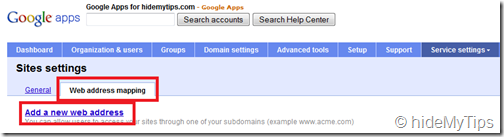
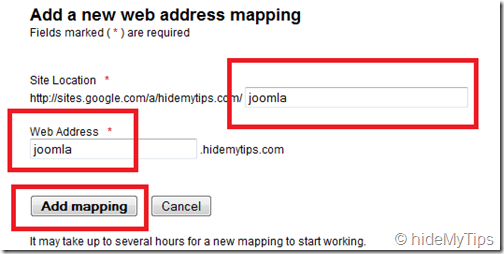

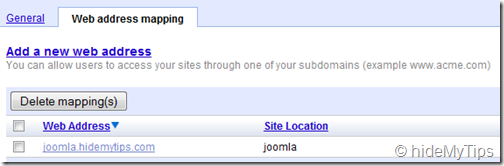
No comments:
Post a Comment