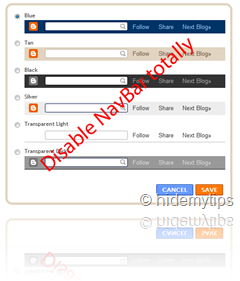Templates of HideMyTips are very simple to install and apply. To do this some simple steps are required to follow up. In this section, the details of installation of any template will be discussed.
How to install new templates for your blog:
Follow the following simple steps to successfully install any new template for your blogger / blogspot blog:
Step 1: Choose a template and download the template from HideMyTips
Before installing any templates from HideMyTips, you need to choose a template and download that file of your computer. For example, we choose Misty Blue Ocean template for our blog. So, download the template (Misty Blue Ocean) from HideMyTips and save it to your computer.
Step 2: Login to Blogger / Blogspot account
Before trying to install any templates of HideMyTips, you must have to access your blogger / blogspot account. To access your blogger account, simply follow the address to www.blogger.com or www.blogspot.com by typing in the address bar of your browser and hit Enter key. Then put your Email address and password and hit Sign In button. After successful login, you will be redirected to Dashboard page.
Step 3: Choosing Design option from dashboard
Select the blog which you want to change template from the Dashboard panel of your account. now click on Design option from the Dashboard panel.
Step 4: Accessing blogger template and downloading the old template
After accessing Design option, choose Edit HTML tab under Design part. “Edit HTML” is required to change any modification of your template code, to change the template, to add extra code block to your blogger blog template etc.
Before changing the template with the new template from HideMyTips, it is safe to save the old template because if you face any mismatch with the new template, you can restore the old template. So, it is wise to keep a backup of your currently used template. You can easily back up your current template from the Download Full Template link. Just do a backup of the full template.
Step 5: Uploading the new desired template
It’s time to upload the template. To do this, click on Browse button and browse the location where your desired new template is located. After that, click on Upload button. You will see that the template will be started uploading and within some moments the template will be uploaded completely.
Note: After finishing uploading, you may notice some errors. Please ignore all the error messages, if any.
Step 6: Saving the new template
When you have finished uploading the new template, you will notice a button marked as SAVE TEMPLATE at the bottom of the page. Simply, click on the “SAVE TEMPLATE” button to save your template.
And that’s all. By following the above steps, you can easily upload any new template for your Blogger / Blogspot blog. Actually, it’s very simple and easy. Just a matter of few clicks. Hopefully, you can successfully upload a new template. If you face any difficulties or problem, please mention it to the comment section. Your comments are highly expected.